As a software developer, I sometimes use AltStore on my iPhone to install and test my own apps, as well as keep them working past the 7-day signing window as I have a free developer account. AltStore is an alternative app store that allows wireless installation and update of sideloaded apps via a Mac or a Windows PC. However, at some point the wireless syncing option that you can find in Finder when you connect an iOS device simply stopped working, meaning that AltStore couldn’t re-sign my apps wirelessly anymore.
I’ve tried all of the usual troubleshooting steps that you might find online, inluding unchecking and re-checking “Show this iPhone when on Wi-Fi” option in Finder with a reboot inbetween, and none of them helped. The iPhone would instantly disappear in Finder when I disconnected it from the USB and never appear until reconnected. Fortunately, I figured out how this could be resolved with the help of Xcode, Apple’s development tool for iOS, macOS, and other platforms.
Solution
- Download and install Xcode from the Mac App Store if you don’t have it already. It’s a free app, but it might take some time to download and install as it’s quite large.
- Launch Xcode and agree to the terms and conditions if prompted.
- Unlock your iPhone and connect it to your Mac over USB.
- In Xcode, go to Window > Devices and Simulators.
- In the Devices and Simulators window, select your iPhone from the list of connected devices on the left sidebar.
- On the right panel, under Device Information, check the box next to “Connect via network”.
- Wait for a minute or so until all of the yellow progress messages disappear.
- Disconnect your iPhone from the USB cable and ensure that you see a small globe icon next to your iPhone’s name, indicating that it’s connected over the network.
- Open Finder and click on your iPhone under Locations on the left sidebar. You should be able to see your iPhone’s files and settings wirelessly.
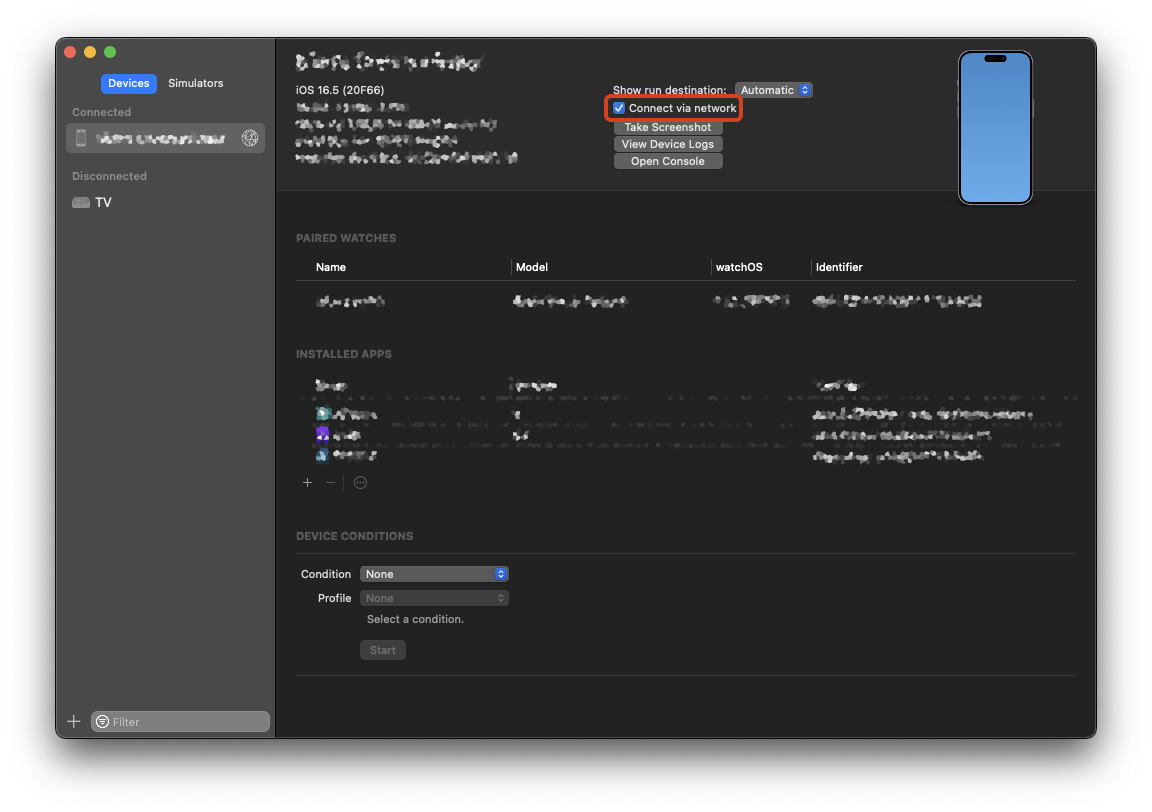
I hope this blog post was helpful for you. If you have any questions or feedback, please leave a comment below.
